Creating a new order
To place an order for a customer, go to Orders > Add New Order. Fill in the information by section, as follows, then click Save in the upper right corner.

If your store is on Greenline or Cova, please use these platforms to create new orders, not Breadstack.
Order Settings
- Select an Order Status.
- Log the Date Created and Time Created.
Items
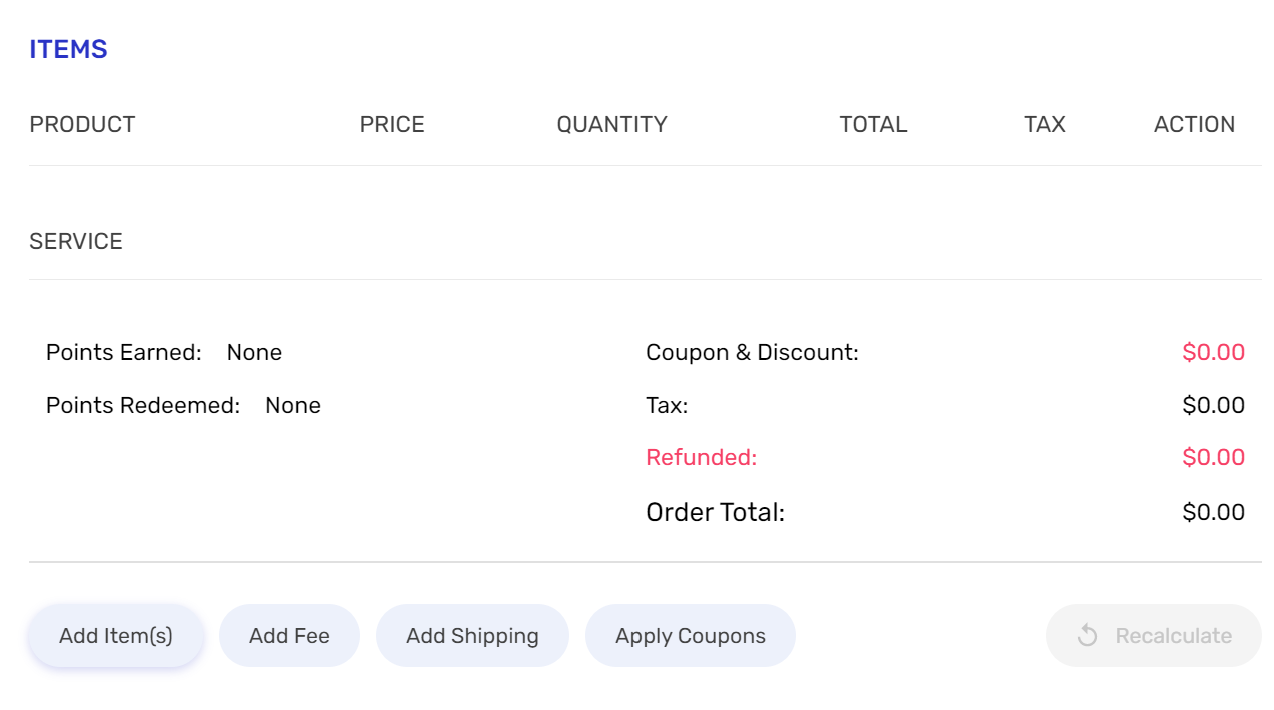
- Click Add Item(s) and search for the product in the customer's order. Type at least three characters to start bringing up search results. Once you've selected the first product, you'll have the option to add another.
- If the product is variable, you'll be prompted to enter the variation.
- (Optional) Click Add Fee if you want to place a service charge on top of the order total. You can add a fixed or percentage fee. You'll see your fee added to the Order Total.
- Click Add Shipping to select a pickup or delivery method from your available shipping methods.
- (Optional) Click Apply Coupons and apply any relevant coupon codes to this order. You'll see these reflected in the Order Total.
Click Recalculate before proceeding to ensure all costs are accurately included in the Order Total.
Shipment Tracking
If you have a shipping provider, tracking number, and shipping date for this order, enter them here and click Save Tracking.
Customer Info

- Customer Name - Log this order as a Guest purchase, or click Edit and start typing to bring up names and email addresses of registered customers.
- Billing Info - Click Edit to open the billing popup. Fill out the fields manually for a Guest purchase; or, if customer is registered, click Load Customer Billing Info to automatically sync previous billing information.
- Shipping Info - Click Edit to open the shipping popup. If the billing and shipping information are the same, click Copy From Billing Info.
Otherwise, fill out the fields manually for a Guest purchase; or, if customer is registered, click Load Customer Billing Info to automatically sync previous billing information. - Payment Info - Once the customer has paid, their payment method will appear here.
Shipping
Shipping information will appear once the order has been created and payment has been received.
Timeline
This section displays all saved actions related to this order.
Once the order has been created and saved, you can add a Private Note (visible to staff only) to the order log.
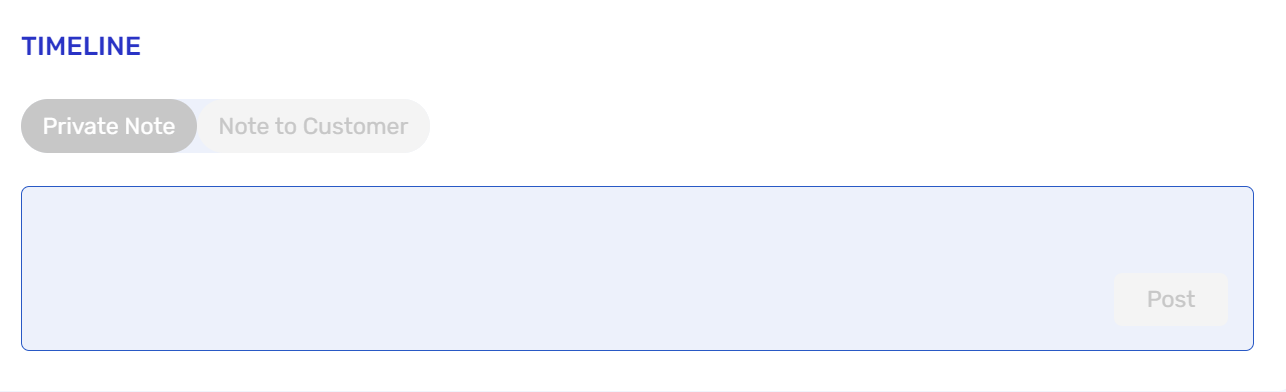
Customer Recent Orders
If this customer is registered, his or her previous orders will appear here.
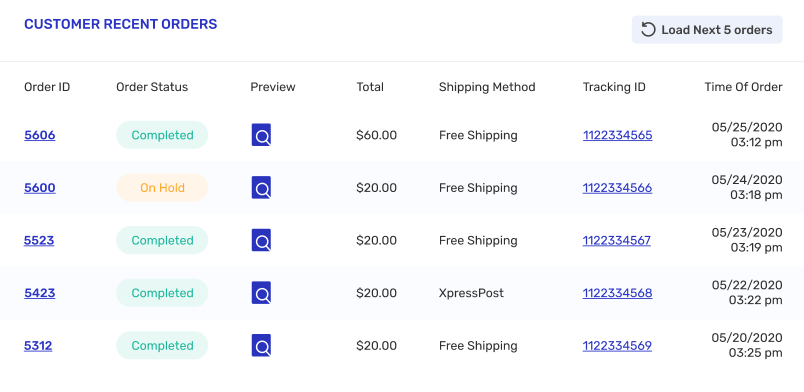
Related Articles
Creating and sharing custom reports
With custom reports, you can bring together data on your organization's most important metrics and share it via email with whoever you want. Here's how to build your report and schedule it to automatically generate. If your organization includes ...Where can I see new order notifications?
Notifications keep you up-to-date on new orders that need to be fulfilled. This article will introduce you to several different types of fulfilment notifications that can help you manage orders more efficiently. New orders The moment a customer ...Adding a new user
You can add a new user to your Breadstack organization (or a specific store) by creating a user profile and generating an email invitation. Go to Settings > Users. Click +Invite New User. Fill in your new user's First Name, Last Name, and Email. If ...New unified navigation
We’re excited to announce a new version of Breadstack designed to help you navigate smoothly between retail management, customer service, and local delivery. You can now access our full ecommerce universe - Breadstack, Breadstack Live Chat, and ...Creating product tags
Unlike categories, tags don't determine how your site is structured, but they do help customers find products with certain characteristics. Create tags using words and phrases that customers are likely to search for. For example, you might create ...