Exporting a customer list
You can easily export lists of customers from Breadstack as CSV files.
Exporting a customer list
1. Visit Customers and set your filters as desired by clicking button Filter.
2. When you're finished applying filters, click Export as CSV (located at the left of the screen between the filters and the list).
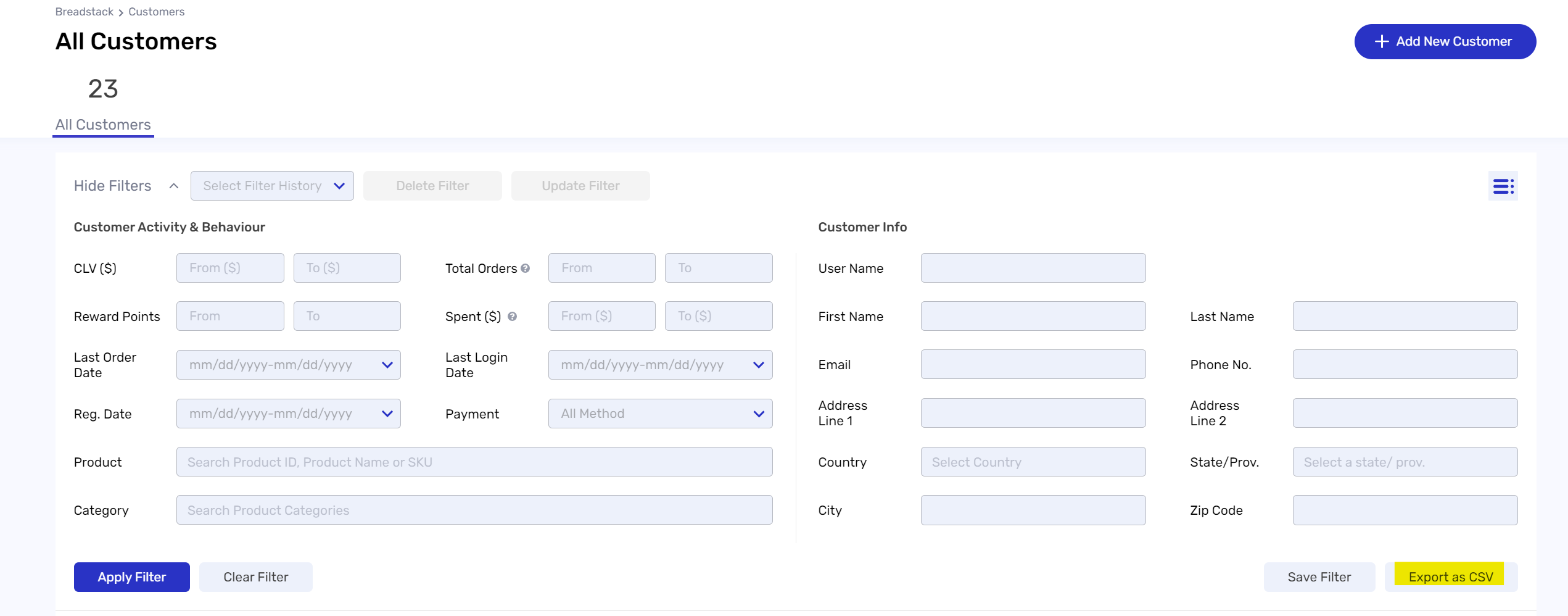
Related Articles
Fulfilling customer pickup orders
To view and manage all orders for pickup, go to Fullfillment > Pickup & Delivery. You can use the ribbon just above the list columns to filter orders by state: Pending Picking, Pending Pickup, and Picked Up. Here's an overview of each fulfillment ...Filtering customer lists for insight
Segment your customer list according to customers' purchasing behaviour or demographic characteristics. This article is about filtering customer lists for business analysis. To learn how to look up individual customers for service purposes, see our ...Finding a specific customer in Breadstack
You may need to look up a customer without having all their information on hand. Breadstack's customer module lets you search your store's customer list using a number of different identifiers. To find a customer quickly, navigate to Customers > ...Answering a chat from a customer
When visitors initiate chats via your chat widget (or social media channels, if your store has integrated those with Breadstack) you'll see their messages in Service > Live Chat. Here's how to pick up an incoming chat, and an overview of actions you ...List of the printers that we supported
As a user, you might be unsure whether your current printer is compatible with the Breadstack OMS app. This article will contains a list of all the printers that we are supporting at the moment: Model Interface Firmware version star-io10 version ...