Finding a specific order
To find a specific order in Breadstack, go to Orders > All Orders.
The fastest way to find any order is to search by its Order ID or Tracking ID. You'll find these fields among the Customer Activity search fields near the top of the page.
If you have either one of these numbers, enter it and click Apply Filter underneath the search fields. 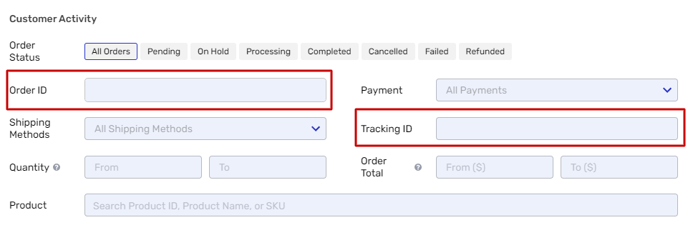
However, there may be cases in which you don't have these ID numbers. Here are a few tips to conduct your search.
- If you know the customer's user name, first or last name, email address, phone number, and/or street address, search using the Customer Info fields.

If your store is on Cova
If the customer created an account under one name but used a different name to place an order, you may be unable to search for that order using the account name. For best results, search using the order ID or other criteria.
If the customer created an account under one name but used a different name to place an order, you may be unable to search for that order using the account name. For best results, search using the order ID or other criteria.
- If you know a product or category in the order, try searching on these fields (located under Customer Activity). Combining these and/or any other fields you're able to fill out, such as Shipping Method, Payment, Coupon, and even Order Total or Quantity will help you narrow down your results.
- If you know the status of the order, or the approximate date it was placed, you can refine your search results using the order status ribbon and/or date dropdown at the top of the page.

Related Articles
Finding a specific customer in Breadstack
You may need to look up a customer without having all their information on hand. Breadstack's customer module lets you search your store's customer list using a number of different identifiers. To find a customer quickly, navigate to Customers > ...Using the Breadstack Order Management (OMS) App
Breadstack's tablet-friendly Order Management System (OMS) App makes it easy to process and look up orders while you move around your storefront. Once you've downloaded and set up the app on your store's mobile device, consult this article to get ...Where can I see new order notifications?
Notifications keep you up-to-date on new orders that need to be fulfilled. This article will introduce you to several different types of fulfilment notifications that can help you manage orders more efficiently. New orders The moment a customer ...Picking an order
When a customer places an order for pickup or local delivery, it moves through the pickup order flow. The first state in this flow is called Pending Picking. You'll need to pick and pack any orders in this state, then send an automated message to ...Creating a new order
To place an order for a customer, go to Orders > Add New Order. Fill in the information by section, as follows, then click Save in the upper right corner. If your store is on Greenline or Cova, please use these platforms to create new orders, not ...