Following up on a missed chat
If a customer starts a chat, then clicks End Chat before an agent has sent them an initial reply, the chat will appear as a Missed Chat in Breadstack.
Finding missed chats
You can view all missed chats by navigating to Service > Live Chat and toggling the ribbon to Missed.
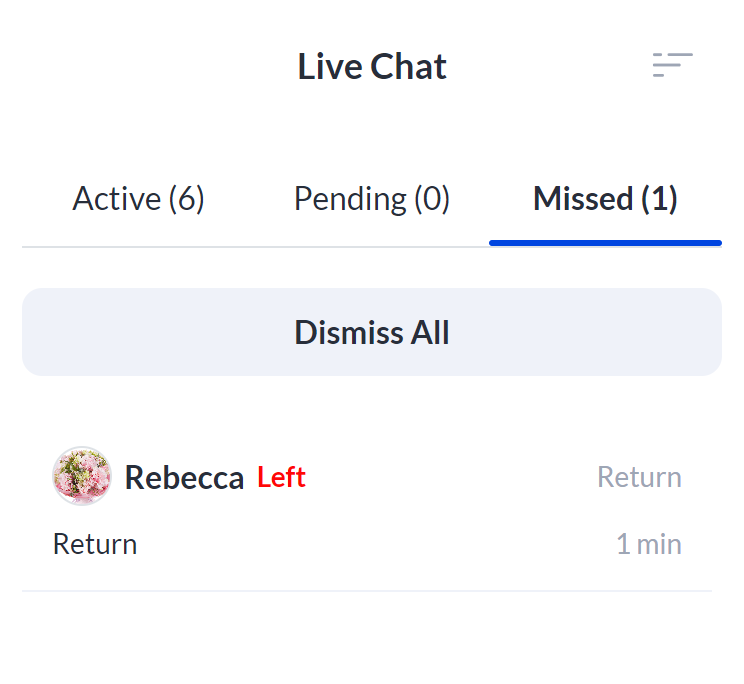
- The chat window with the customer's initial message (if your channel has departments, this will show their department selection);
- The customer information panel. The level of detail you see here will depend on whether the customer is registered or a new or returning guest.
Here's an example of a missed chat screen from a Returning customer. The middle panel shows the chat, and the right-hand panel contains customer details.
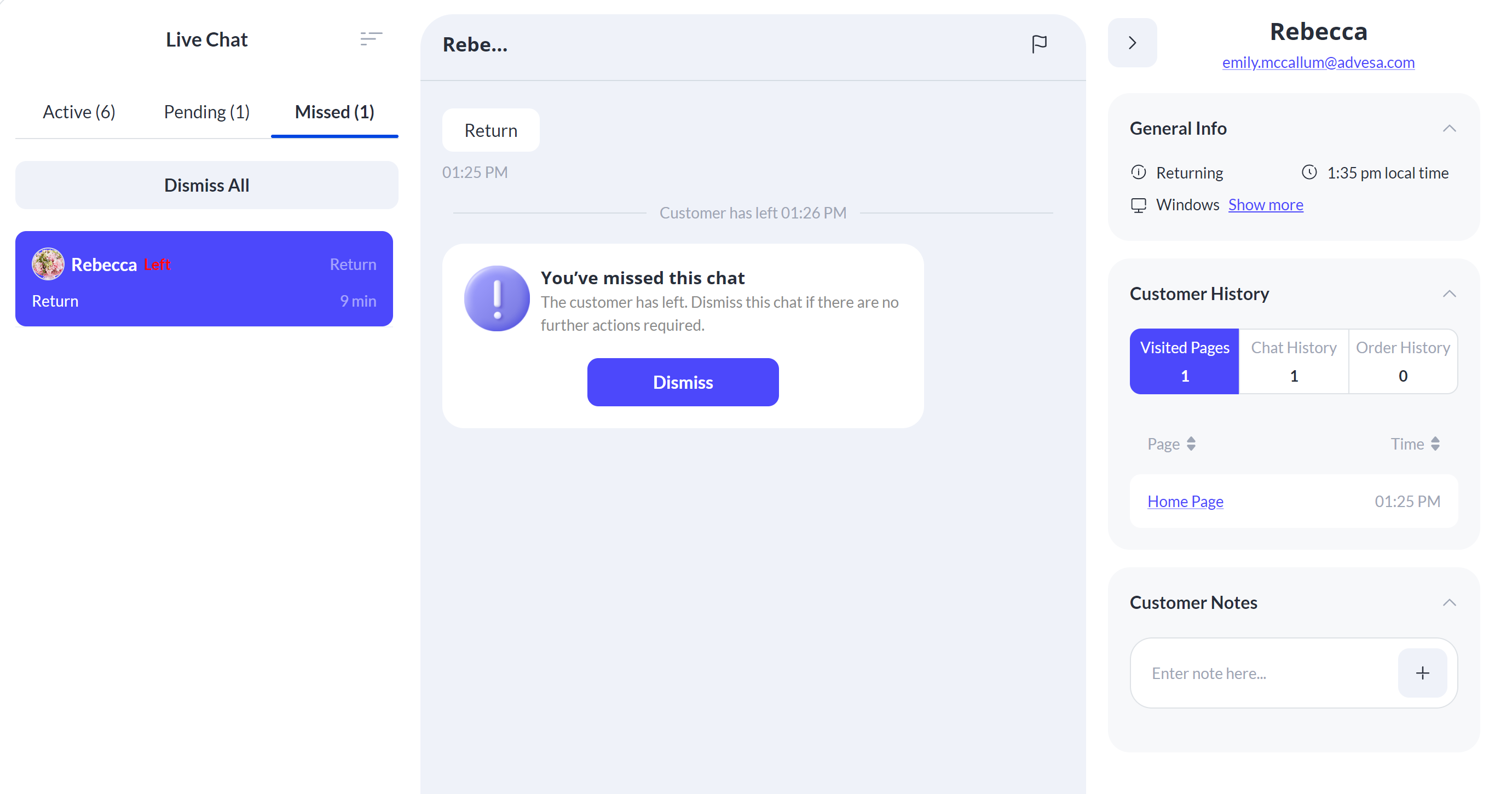
Following up on missed chats
If you see a missed chat, consider following up by email. The customer's email address appears in the customer information panel, directly under the customer's name.
Note that you cannot send an email directly from Breadstack; you will need to use your store's email platform to send and receive emails.

If you cannot take any further action related to the missed chat, click Dismiss in the chat screen to remove the chat from the list.
Related Articles
Understanding the Chat Records Column
When accessing Chat Records of the Service module, you can gather a record of past conversations, ongoing conversations as well as missed chats. By default, Breadstack will sort by chat status, hence, for each chat type, there’s a corresponding ...Answering a chat from a customer
When visitors initiate chats via your chat widget (or social media channels, if your store has integrated those with Breadstack) you'll see their messages in Service > Live Chat. Here's how to pick up an incoming chat, and an overview of actions you ...Creating a coupon during a chat
Coupons are a great way to surprise and delight customers, or make up for a poor experience. Chat agents can generate coupons during active chats. If you're recommending a product from Breadstack's Recommended Products engine, and you'd like to ...Connecting Breadstack Live Chat with Facebook
Easily integrate Facebook Messenger with your Breadstack live chat workspace. Any time a customer sends you a Facebook message, the conversation will show up as a new chat in Breadstack. With all your communication channels in one place, you'll have ...Connecting Breadstack Live Chat with Instagram
Easily integrate Instagram Messenger with your Breadstack workspace. Any time a customer sends you an Instagram message, the conversation will show up as a new chat in Breadstack. With all your communication channels in one place, you'll have an ...