Sending or receiving attachments in a chat
You can easily share information with customers by attaching a picture, a document, or another file type to the chat. Likewise, customers can send you pictures or files as attachments.
Here's how to send customers attachments, and what to expect when customers send them to you.
Sending an attachment to a customer
To attach a file, click the paperclip icon at the right of the chat text field, select the file you want to send, and click Send File. Your file will immediately be sent.

Note that your file will be sent as its own message. If you have typed text into the chat field, it will not be sent along with the file.

The customer receives the attachment as a message and can click to preview it. See an example of the customer view below.
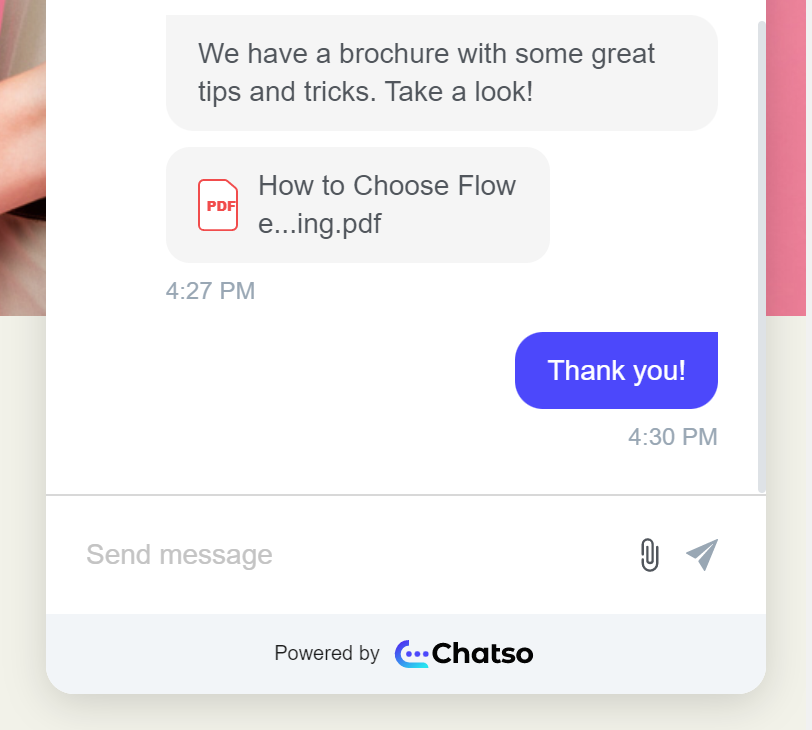
Receiving an attachment from a customer
Customers can send you files by attaching them using the paperclip icon at the bottom of the chat window.
If you receive a file from a customer, it will appear as a stand-alone message showing a thumbnail or icon. Click on it to view or download.
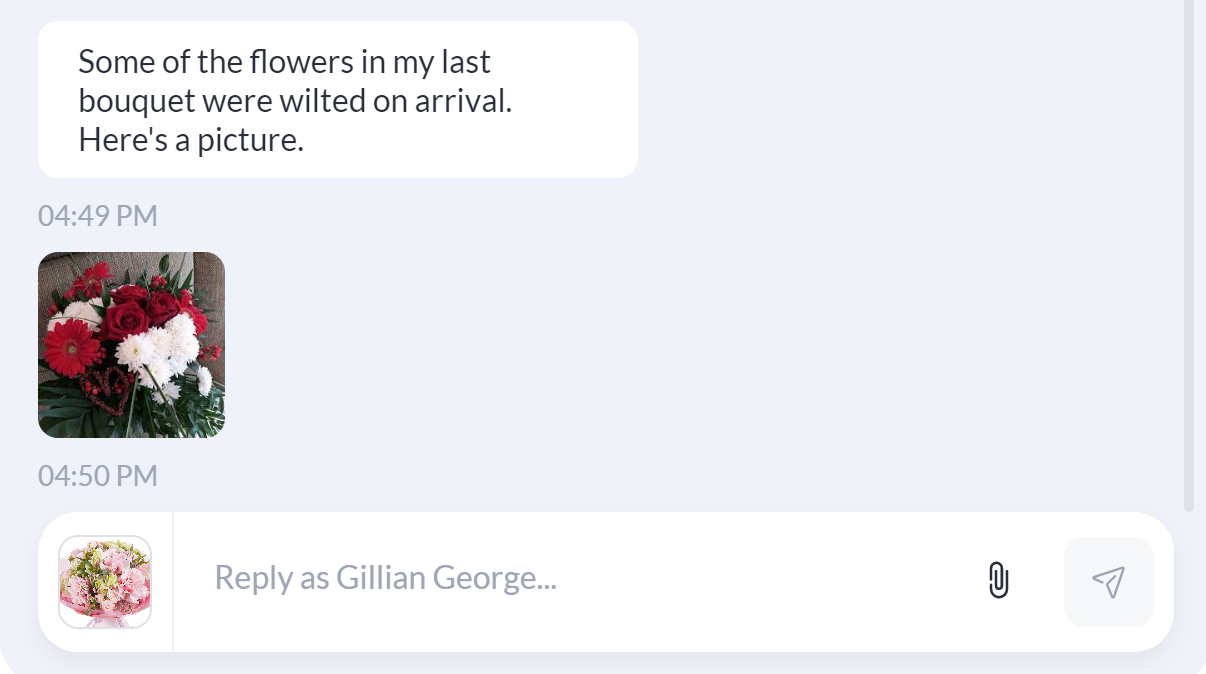
Related Articles
Answering a chat from a customer
When visitors initiate chats via your chat widget (or social media channels, if your store has integrated those with Breadstack) you'll see their messages in Service > Live Chat. Here's how to pick up an incoming chat, and an overview of actions you ...Recommending products during a chat
Sending a customer a product recommendation during a chat is a great way to turn a conversation into a sale. Breadstack Live Chat helps you find products to recommend, share them with the customer, and even offer a coupon - all without ever switching ...Initiating a chat with a visitor
With Breadstack live chat, you don't have to wait for customers to contact you - you can reach out to them proactively while they're on your website. Starting a chat with a visitor is a great way to build a personal connection and encourage more ...Customizing chat auto-responses
When a customer starts a new chat and selects their reason for chatting, they see one of two automatic responses: Offline Chat Response - Outside business hours, this message lets customers know all agents are currently offline. Online Chat Response ...Customize your chat widget
You can customize your chat widget to make it more personal, which resonate better with your branding when accessing Settings > Channels > Chat Widget. Follow this instruction below: Go to Settings > Channels > Chat Widget and go to the section ...