Managing categories
Categories are groups of related or similar products on your store's website. They structure the way products are displayed, making it easier for customers to find what they're looking for.

Cova and Greenline stores
If your store is integrated with Greenline or Cova, you can match categories between those platforms and your Breadstack website menu. See our category matching article for steps.
Once your categories are matched, you can edit their thumbnails and descriptions in Retail > Products > Categories. Depending on your website theme, these elements may or may not be visible to customers.
Creating a new category
If your store is on WooCommerce and is not integrated with an eCommerce platform, you can create or delete website menu categories in Products > Categories.
- Go to Product > Categories and click Add New Category at the top right.
- Add details about your category.
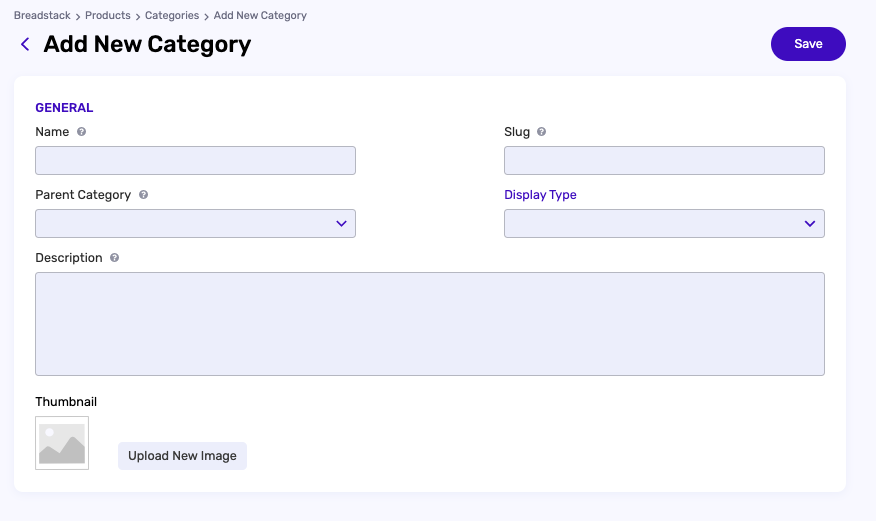
- Assign any other category as a Parent Category to create a hierarchy, if desired. For example, "Baked Goods" would be a Parent Category of "Muffins".
- Choose the category's Display Type.
- Write a Description of the category.
- Assign a Thumbnail image (Optional).
- Click Save.
Once you've added a category, you can start assigning products to it. To edit or delete categories, go to Products > Categories and select Edit or Delete under any category in the list.
Related Articles
Matching Cova or Greenline product categories to your website menu
On your website, categories and subcategories help customers find their way to the products they're interested in. Categories are the highest level of organization and populate your navigation menu bar. Subcategories fall within categories, often as ...Managing payment methods
In Settings > Retail > Integrations, you'll see a list of possible payment methods. Toggle Enable next to each method to control which ones are available to your online store's customers. Use the "=" symbols under the Display Order column to drag and ...Managing points and rewards
If your store rewards shoppers with loyalty points, you can use Breadstack to track and manage each customer's point balance. Note: Points are only available if the store admin has installed the "Loyalty Points" plugin in WordPress. Assign points to ...Managing shipping zones
A shipping zone is a geographic region in which you offer a certain set of shipping methods. You can create your own shipping zones in Breadstack. When a customer places an order with your store, Breadstack matches them to one of your shipping zones ...Managing warehouse fulfillment options
Once you've enabled shipping methods for your organization, you can choose which ones each warehouse supports. Setting fulfillment options for a warehouse Go to Settings > Retail > Warehouse and click Edit underneath the warehouse name. In the top ...