Sending emails to customers
With Breadstack's email feature, you can send promotions, announcements, or incentives to your customers.
Segment your customer list to find customers with shared characteristics, then use the emailer to reach out to them. Here are just a few examples:
- Send an email to customers with a high loyalty point balance reminding them to use their points.
- Send an email to customers living in a certain region, offering a percentage off during a regional holiday.
- Reward your most frequent customers with a special promotion.

Caution: Emails will take a "no-reply" sender address. This is because the tool is meant for one-way communications, such as announcements and offers.
If you anticipate that customers will want to reply, provide an alternative address in the body of your email that they can use to reach you.
Using the emailer tool
- Go to Customers > All Customers.
- Select the customers you want to email. Selecting one or more customers will bring up the Send Email button. Click to open the email window.
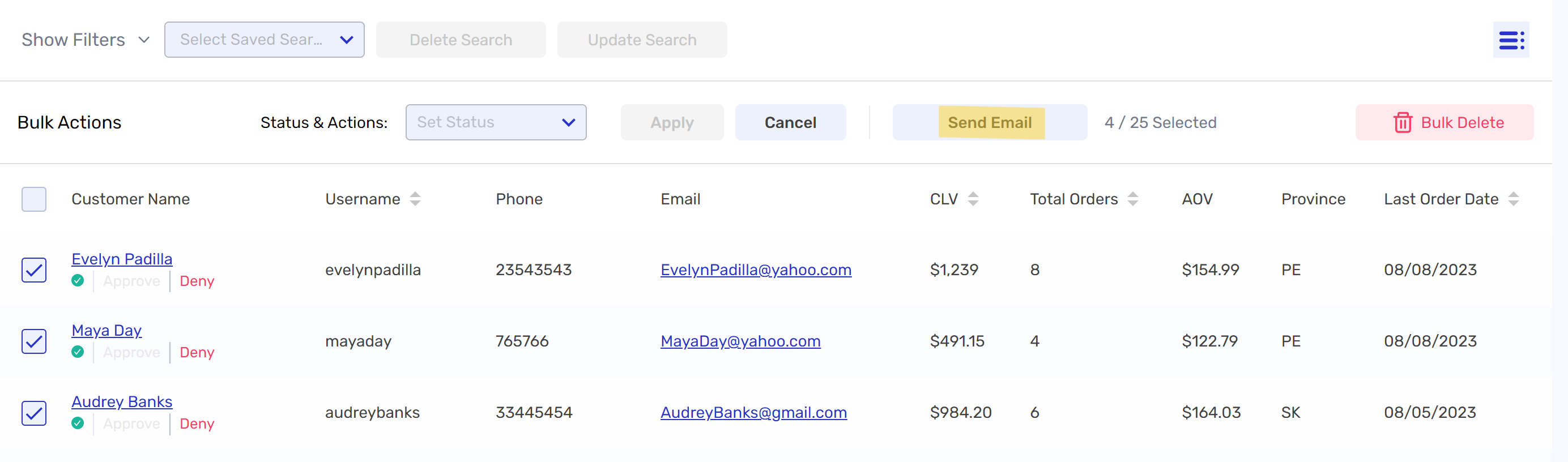
- Compose your email here. You can adjust font sizes and styles, insert hyperlinks, and attach files as needed.
If you'd like a copy of the email for your records, check Send me a copy of this email at the bottom. - When you're ready, click Send in the blue banner at the top.
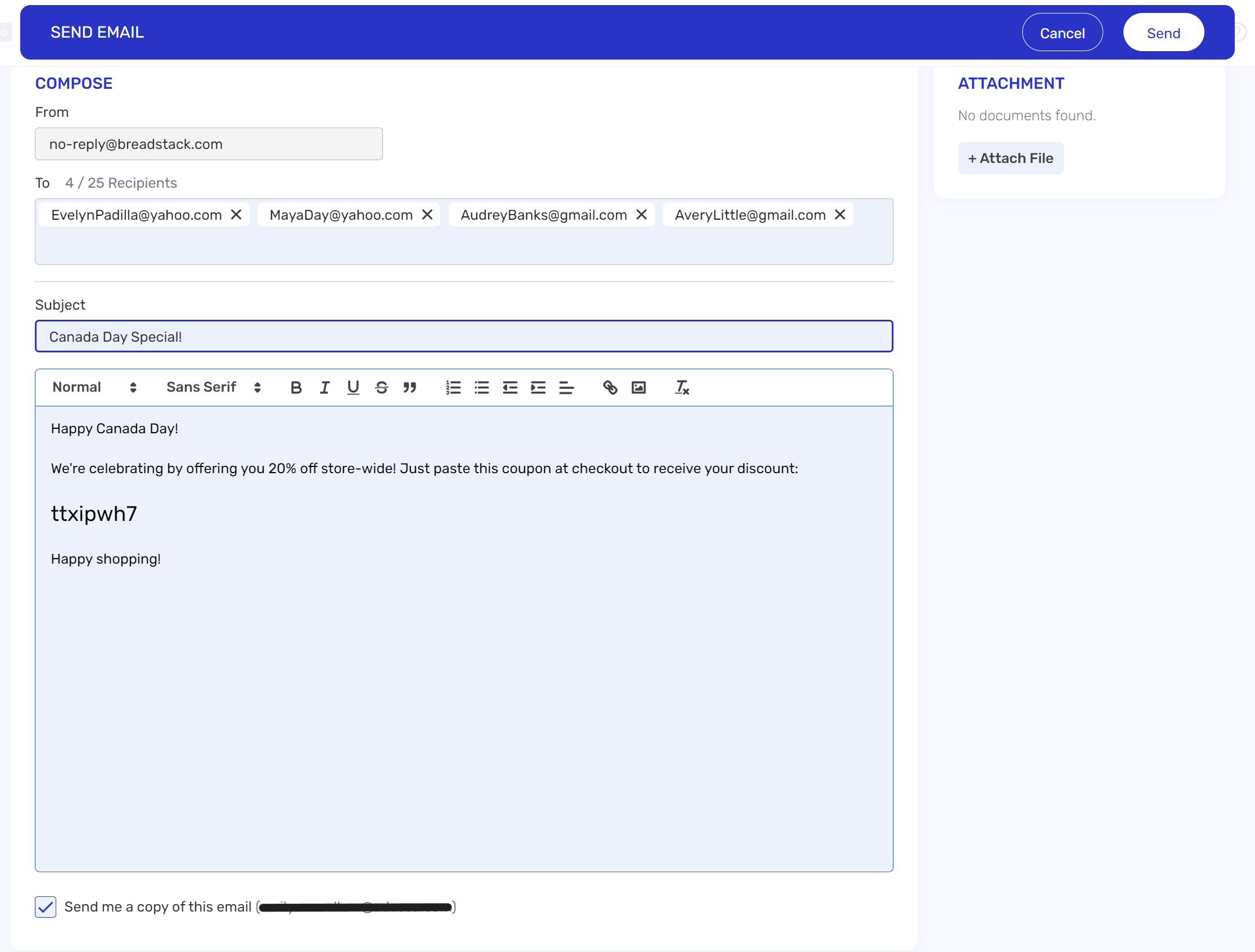
Related Articles
Sending or receiving attachments in a chat
You can easily share information with customers by attaching a picture, a document, or another file type to the chat. Likewise, customers can send you pictures or files as attachments. Here's how to send customers attachments, and what to expect when ...Allow customers to skip rating when end chat
In Breadstack, you can adjust whether your customers have to rate their satisfaction for the service within the Live Chat session. This is to eliminate the discomfort of customers during engagement since some customers may want to move on with ...Answering a chat from a customer
When visitors initiate chats via your chat widget (or social media channels, if your store has integrated those with Breadstack) you'll see their messages in Service > Live Chat. Here's how to pick up an incoming chat, and an overview of actions you ...Initiating a chat with a visitor
With Breadstack live chat, you don't have to wait for customers to contact you - you can reach out to them proactively while they're on your website. Starting a chat with a visitor is a great way to build a personal connection and encourage more ...Exporting a customer list
You can easily export lists of customers from Breadstack as CSV files. Exporting a customer list 1. Visit Customers and set your filters as desired by clicking button Filter. 2. When you're finished applying filters, click Export as CSV (located at ...