Filtering customer lists for insight
Segment your customer list according to customers' purchasing behaviour or demographic characteristics.

In this article, you'll learn about:
- Using filters to search and sort your customer list
- What you can learn from filtering your customer list (with examples)
Using the customer filters
In Customers > All Customers, you'll see a list of all your store's registered customers.
At the top of the list, there are a number of filter fields. These filters match the column headers of the customer list. This means you can either:
- Search for customers who match specific criteria by opening Show Filters, typing values into the filter fields, and clicking Apply Filter.
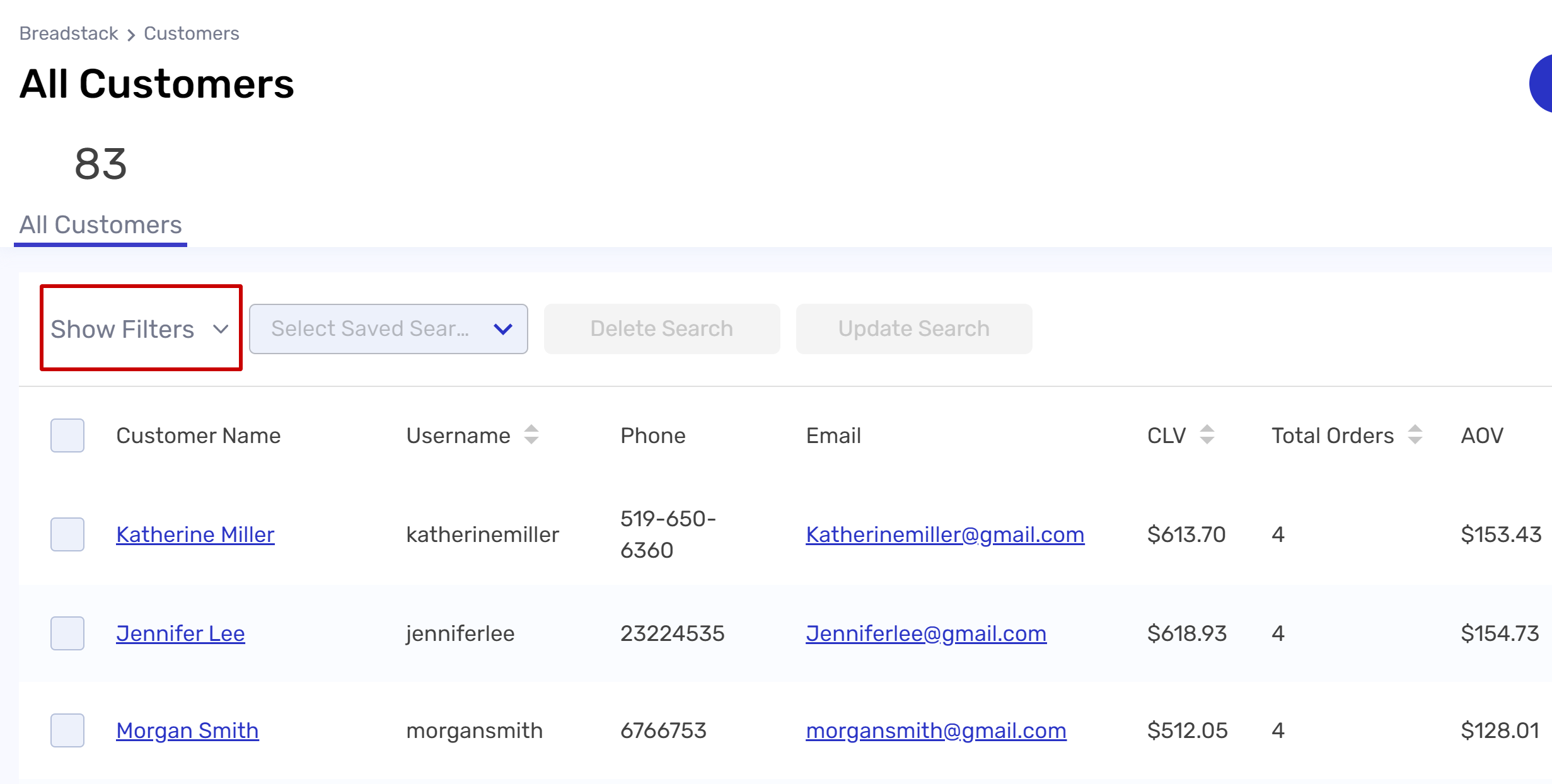
- Sort the customer list according to a specific filter by clicking on a column header. Clicking once will sort the list in descending order; click again to sort in ascending order.
 Tip: If you regularly use a certain combination of filters, try saving your search so you can apply them again quickly when needed.
Tip: If you regularly use a certain combination of filters, try saving your search so you can apply them again quickly when needed.You can also export search results to a .CSV file.
Types of customer filters
The customer filters are organized into two categories:
- Customer Activity & Behaviour filters relate to customers' shopping behaviour.
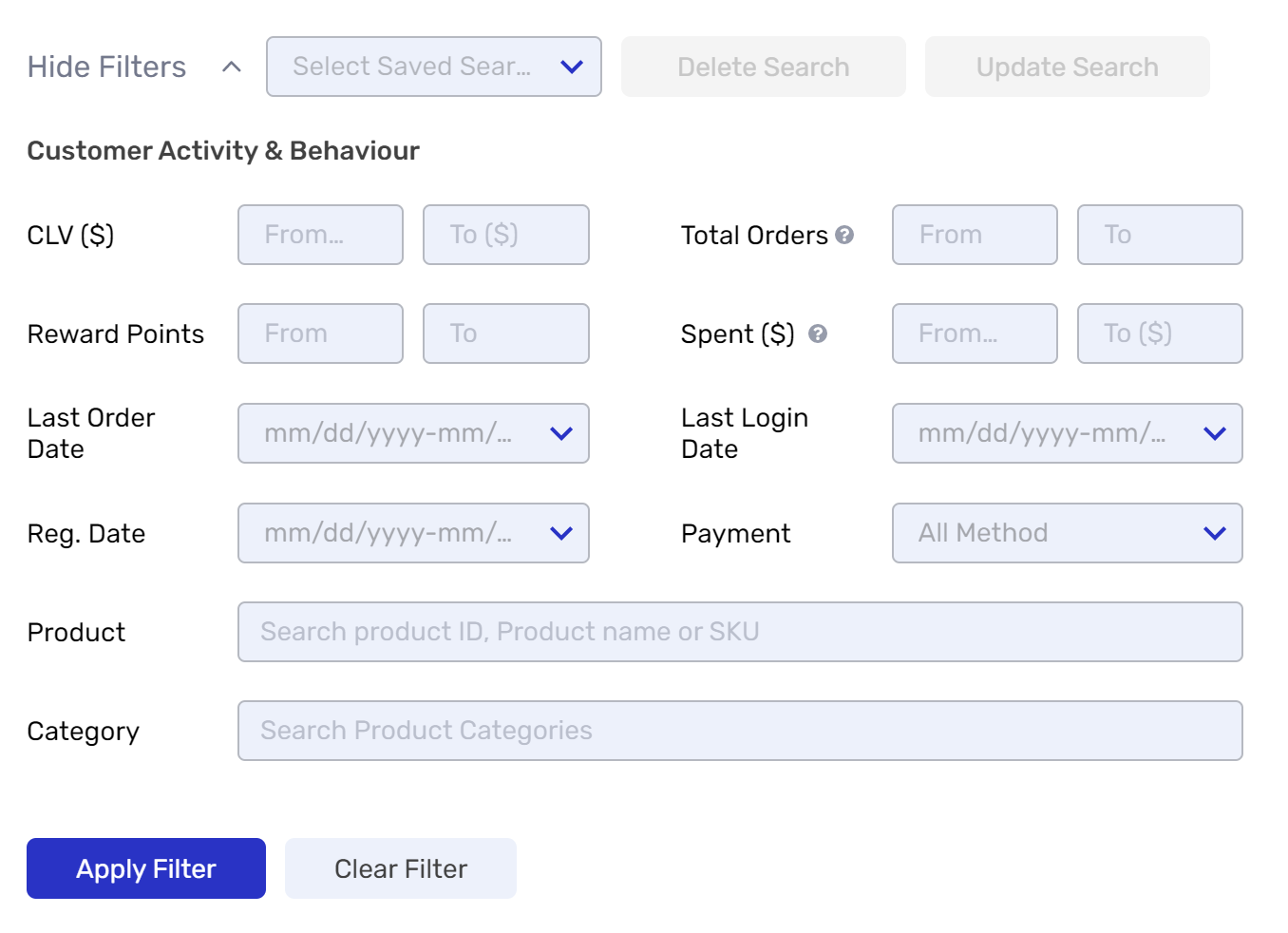
- Customer Info filters include basic personal contact, account, and address details.
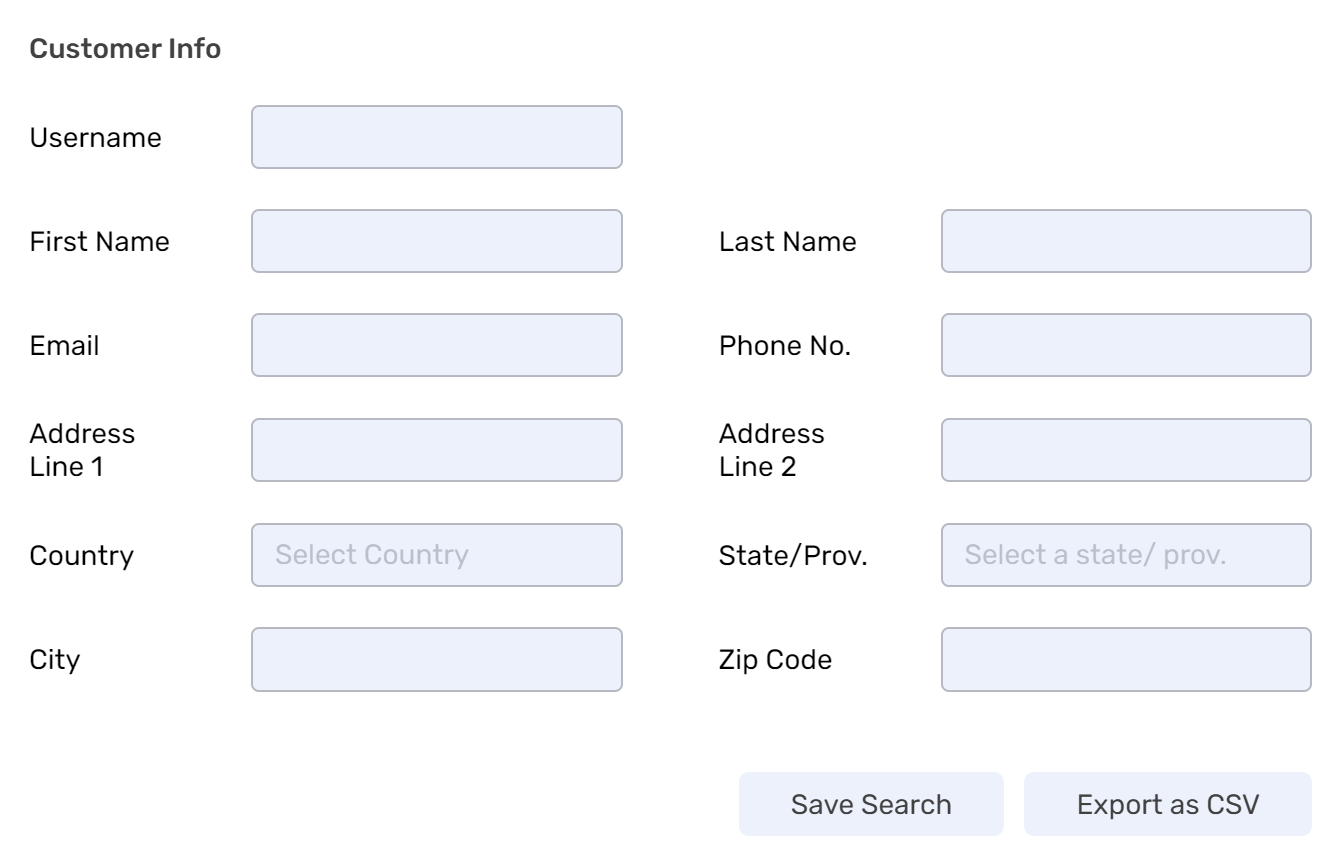
Why use customer filters?
Customer filters can help you create targeted marketing and sales campaigns, which you can then carry out using Breadstack's emailer tool.
Here are just three examples.
Target your campaigns to a relevant customer segment
Let's say BC Day is coming up. This is a great opportunity for a promotion event to generate business - but it's only relevant to your BC-based customers.
Use the State/Prov field to filter for customers living in BC, then send them a "Happy BC Day!" email with a special offer.
Find the right customer base for a specific product
Imagine that your store has excess stock of a certain product, and it's moving too slowly.
Use the Product search field to search for customers who have previously purchased that product. Then, create a promotion that targets them with a personalized email and a product-specific discount.
Find ways to engage with high-value customers
If your store assigns loyalty points to customers, try sorting the customer list on the Points column to find customers with the highest point balance. Then, send them an email reminding them that they can apply their points toward their next purchase,
Related Articles
Exporting a customer list
You can easily export lists of customers from Breadstack as CSV files. Exporting a customer list 1. Visit Customers and set your filters as desired by clicking button Filter. 2. When you're finished applying filters, click Export as CSV (located at ...Deleting a customer account
Note: The below process is only available for WooCommerce stores. If your store is on Cova or Greenline, you'll need to use those platforms to add or delete customers. To delete a customer, visit Customers and locate the customer account that you ...Resetting a customer password
If your customer has an online account and forgot their password, you can reset it for them. Go to Customers and locate the customer's profile. Open the profile and click Reset Password in the top right corner of the screen, next to the lock icon. ...Fulfilling customer pickup orders
To view and manage all orders for pickup, go to Fullfillment > Pickup & Delivery. You can use the ribbon just above the list columns to filter orders by state: Pending Picking, Pending Pickup, and Picked Up. Here's an overview of each fulfillment ...Adding a new customer account
Breadstack automatically logs information about customers when they provide an email address (either in person at a physical store, or while creating an online store account). However, you can manually create a new account for a customer in the ...