Answering a chat from a customer
When visitors initiate chats via your chat widget (or social media channels, if your store has integrated those with Breadstack) you'll see their messages in Service > Live Chat. Here's how to pick up an incoming chat, and an overview of actions you can take to enhance your customer service.
Picking up a chat
View pending chats for your channel(s) or department(s) by going to Live Chats and selecting Pending in the top ribbon.
These customers have initiated chats but are still waiting for a response from an agent.
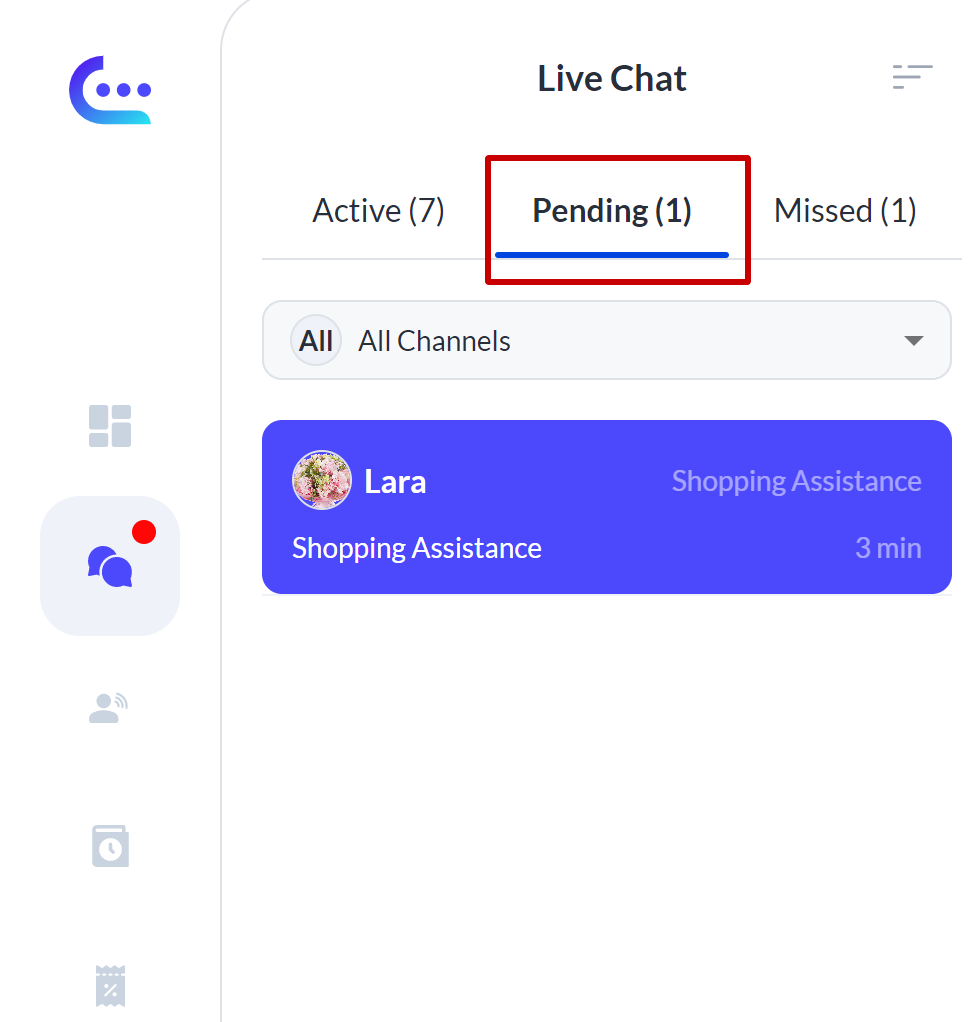

In the chat window, you'll see the customer's department selection. They may have sent additional messages, or they may be waiting for a greeting from you. Send a message to automatically assign the chat to yourself.
If the customer ends the chat before receiving a response, Breadstack will log the chat under Missed. Learn about following up on missed chats.
During the chat
Click on a Pending chat to open two panels: the chat panel and the customer information panel.
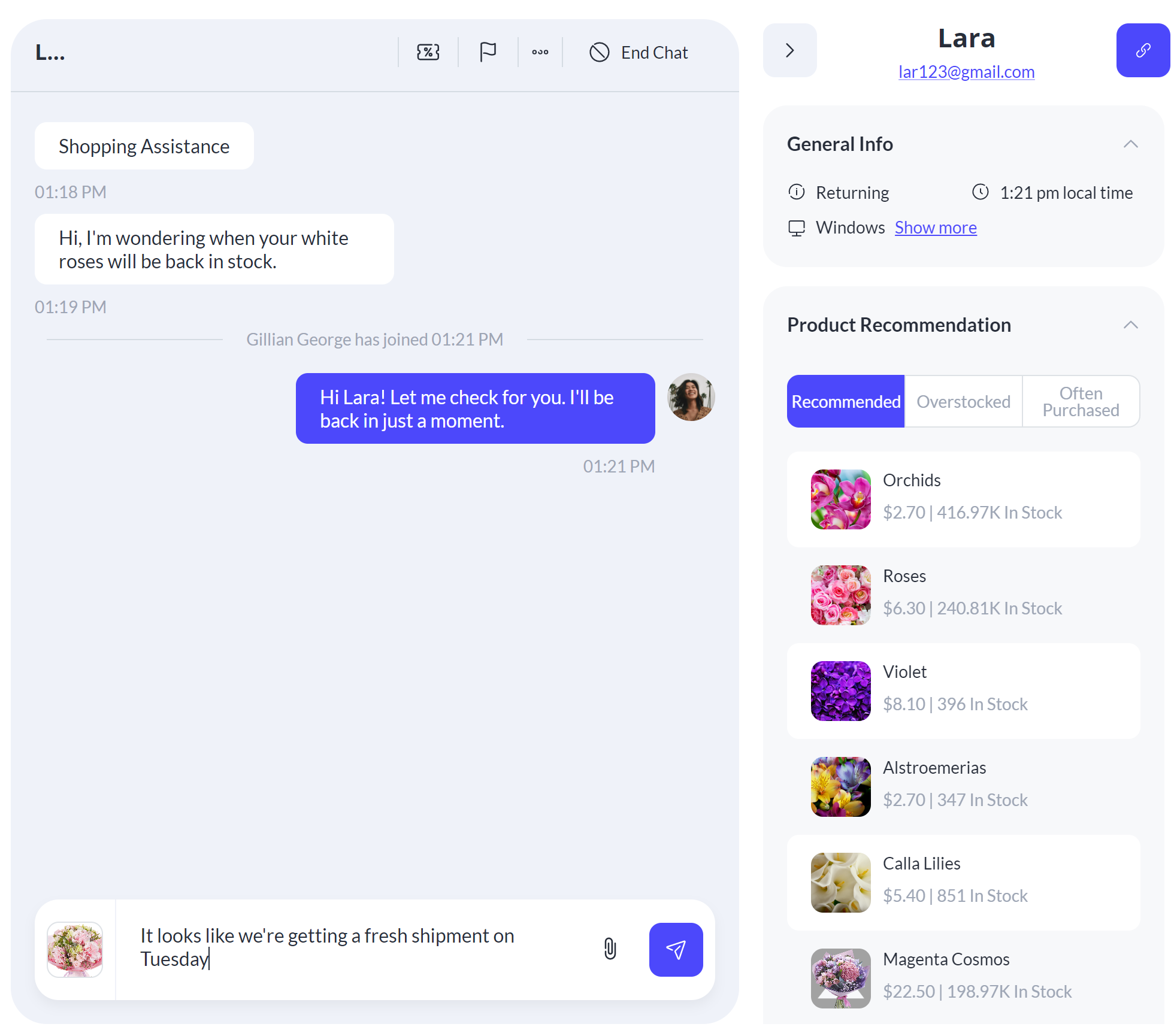
The chat panel
This is where you'll see messages from the customer and type your replies. To send a reply, hit Enter or click the arrow at the right of the text field.
Other actions you can perform here include:
- Sending and receiving attachments
- Creating a coupon
- Transferring the chat
- Banning the customer from future chats
- Send a reminder to an idle customer. If the customer has not responded to your last message in five minutes, you'll see the option to send them a reminder prompt.
When the chat is over, click End Chat at the top right of the panel. This will remove the chat from the Active list and log it under Completed in the chat records list.
The customer information panel
This is where you can view information on the customer's identity, previous orders, and behaviour on your website. The level of detail you see will depend on whether the customer is registered, a returning guest, or a new guest.
Actions you can take here include:
- Recommending a product
- Creating a note about the customer
- Linking a guest chat with a registered customer
Related Articles
Customizing chat auto-responses
When a customer starts a new chat and selects their reason for chatting, they see one of two automatic responses: Offline Chat Response - Outside business hours, this message lets customers know all agents are currently offline. Online Chat Response ...Managing chat notification
In Breadstack, you can choose which notifications you want to receive about live chats and customize what they look and sound like To access your notification centre, go to My Account > Notification, the screen will provide the list of customizations ...Understanding the Chat Records Column
When accessing Chat Records of the Service module, you can gather a record of past conversations, ongoing conversations as well as missed chats. By default, Breadstack will sort by chat status, hence, for each chat type, there’s a corresponding ...Recommending products during a chat
Sending a customer a product recommendation during a chat is a great way to turn a conversation into a sale. Breadstack Live Chat helps you find products to recommend, share them with the customer, and even offer a coupon - all without ever switching ...Changing the chat welcome message
Your welcome message appears immediately when customers open the chat window on your site, before they've even typed anything. A good welcome message makes customers feel supported and encourages them to start a chat. You can create a unique welcome ...